
Most people in the excitement of getting a VFX program, neglect the Text effects. Which are incredibly powerful. A good VFX artist should be familiar with it.
Text tool:
- Text is always by its self on its own layer. This allow blank spaces to be transparent and makes animating text easy. There are many ways to add text to you project.
1. Text tool: Click on the T Shape on the tool bar on top.
- This allows you to both create text and a new layer at the same time.
2. Text layer: Click on Layer>New>Text
- This allows you to create a Text Layer
3.Text Effect: Cilck on effects>Text>basic text
-This is a old school way of adding text as an effect. It lost its appeal with the introduction of
the text tool. However the Text Effect allows you to do things you normally couldn't do. such
as adding timers or countdowns or date stamps.
Animating text:
1- select it and apply a transformation mode to it by choosing ANIMATE on the right side of the text drop down menu in the upper right corner.
2- Click on the arrow to open it and choose one of the transformation modes.
3- Range selector and animate one determines the start and end value of our text location, for example if we choose to move the position property.
4- Only the characters between the range selector are effected b our animation.
ANIMATING TEXT FROM PHOTOSHOP
1- Import layer from photoshop
2- choose layer menu, and select the layer and choose: Convert to Editable Text
3- Double click the layer to make sure the entire layer is selected.
4- option +shift to hide the properties that you want to hide in the layer properties
5- choose position from top/right animate
6- When selecting range selector, you'll notice that there is a bar at the beginning and one at the end of your text.
7- In the range selector, by moving the start key frame you change the selection of your letters for animation
8- Under start, set the first key frame to 0, and set the second key frame in a different place in time to 100
press 0 to preview
9- You can also add Opacity to make the text fade in to to the picture.
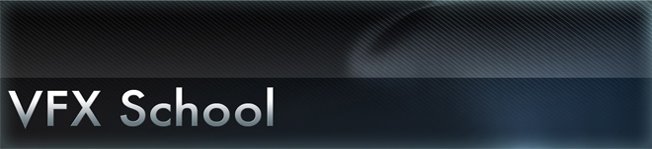



No comments:
Post a Comment