
Animating text is crucial to design. People like to see into a screen and see real life, even if they know it's fake. By that i mean, in real life there is always motion and energy and life. There is a never ending flow of energy, from tree branches sawing to a person's chest moving slightly up and down as they breath. Life never stands still. Same goes for design. Your visual presentation needs to be "alive". Things should move slightly and animate smoothly into screen. It makes for a more dynamic presentation. So to that; here are a few ways to animate your text so that its not bland and boring.
Cascading type
Cascading type allows multiple character to slide into place.
1- Animate /scale/600%
2- Using the fill color, choose a different color for the text.
3- Click the advanced tab.
4- Experiment with the Shapes option.
5- In the START, set the values at start 0/ end 40%. and offset -40%.
6- Set the END to set the values at start 0/ end 40%. and offset 40%.
7- Add Opacity in the START and put on 0%
8- Add Anchor point in the middle of the comp and on the X point at 100% and Y point change to -30%
9- Add motion blur.
10- Add randomize order
Per word animation
1- Animate /add/ Opacity to 0%
2- Change anchor point group to WORD
3- Set the key frames to Start to 0% End to 100%
4- Set group alignment to 0% and -100%
5- Go to the end key frame
6- Set group alignment to 0% and 100%
7- Add rotation and set two key frames. Beginning frame 0,0 and End frame 1,0.
Animate Flowing Text
1- Animate
2- Add blur
3- Unlock and Change to 0, 100
4- In advanced tab, change to RAMP UP
Animate Text on a path
1- Type in your text
2- Choose the pen tool
3- Select the Roto BAZIER
4- Draw a path
5- From the path options, choose Mask1
6- Move the FIRST and LAST margin to move the position of the text.
Wiggling Text
1- Create your text
2- Choose add/fillcolor/ HUE and change to 0x200.0
3- Choose Animate 1 button/selector/ Wiggly
4- Add property/ rotation and set to 20%
To Render Text with Alpha Channel
1- Command M
Use the setting in the snap shot
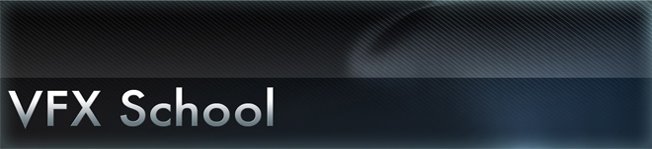



No comments:
Post a Comment